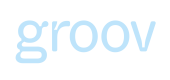Register/Signup
Learn how to register/signup to your Groov account, manage your connections and access other settings
Register/Sign-up to an institution account with Groov
To get started, you’ll need to register/sign up as a Groov account administrator.
We’ll send you an email with a verification link. Verify your account with the link and then Sign in.
You are now logged in to the Groov Portal.
The commerce platform should decide the administrator user that setups the Groov account on its behalf.

Account defaults
A default app gets created under your account allowing you to customise that app per your setup needs and you will be in a test mode by default (for details of modes, refer below)
Product connections
The Product connections page allows you to enable/disable one or more available external data source connections setup with Groov. In the Test mode, you will most likely find only one test product connection partner enabled by default with the name "sandbox" (per screenshot as above). Please keep this enabled as this is a mocked up partner that we have setup to allow you to test the product, the consent flow and eventually provide you the ability to retrieve the manufactured test data we have setup for the 'sandbox' partner.
Test vs Live mode
The sandbox environment you have access to is in TEST mode by default, this implies any connections you make, accounts you select and data you retrieve/access from Groov are all test/manufactured data and do not have relevance to any real account/business entity. The environment mode can be toggled between TEST and LIVE mode via the toggle button as you can see from the screenshot above.
The Live mode represents a fully fledged Live product/connection with us which implies you have contractually agreed the services with us. This mode will allow you to choose and configure the Live feature across both Embedded Insights and Embedded Capital offering depending on which ones you have enabled. Refer to Product configurations section for more details.
Whilst you are in a state of initial setup/testing phase, your account setup will prevent you from changing the toggle to Live. Once you are ready testing Groov and are ready to launch to your customers,please email us from your registered email address as per the instructions (hover above the toggle switch option) and we will enable the Test/Live toggle for your account. All API calls to Groov via its unified API also supports test calls vs Live calls.
Updated 12 months ago