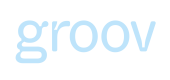Integrate via Groov Widget
This section focusses on the various options available to seamlessly embed Groov across your channels/app ecosystem
Overview
A Widget or a Frame Component is a smart application or tool that performs a specific function and can be added to a website or a native app ecosystem, they can be seamlessly integrated with your digital estate with minimal effort.
Groov widgets are such client-side components on your digital interface that your users will interact with in order to engage with Insights or Capital proposition. Groov hosts the product experience encapsulated within such widgets across web browsers and secure web context within mobile apps thus eliminating the need for tightly coupled & deep native front-end implementation work at your end.
Groov widgets leverages the concept of WebViews. A WebView is an embeddable browser that a native application can use to display web content, so a WebView is almost like a web-friendly island inside a large ocean of nativeness.
Groov widgets are fully compatible with all Groov products across its platform offerings.
Benefits of using Groov widgets
- Get started quickly: It is the easiest way to integrate with Groov if you are unable to use Groov's API or native mobile SDKs. You don't need to build or maintain a front-end component.
- Integration complexity: Groov widgets control the end to end experience for the product offering and internally manage all redirects, authentication, notifications, workflows; thereby removing the support headache to manage and maintain all such complex steps around journey integrations.
- SDK size: Since the flow will be hosted by Groov, there is no added SDK size to your application.
What does integrating Groov widgets look like?
The following diagram explains a high level setup and handshake between the interacting components across your app ecosystem and Groov's.
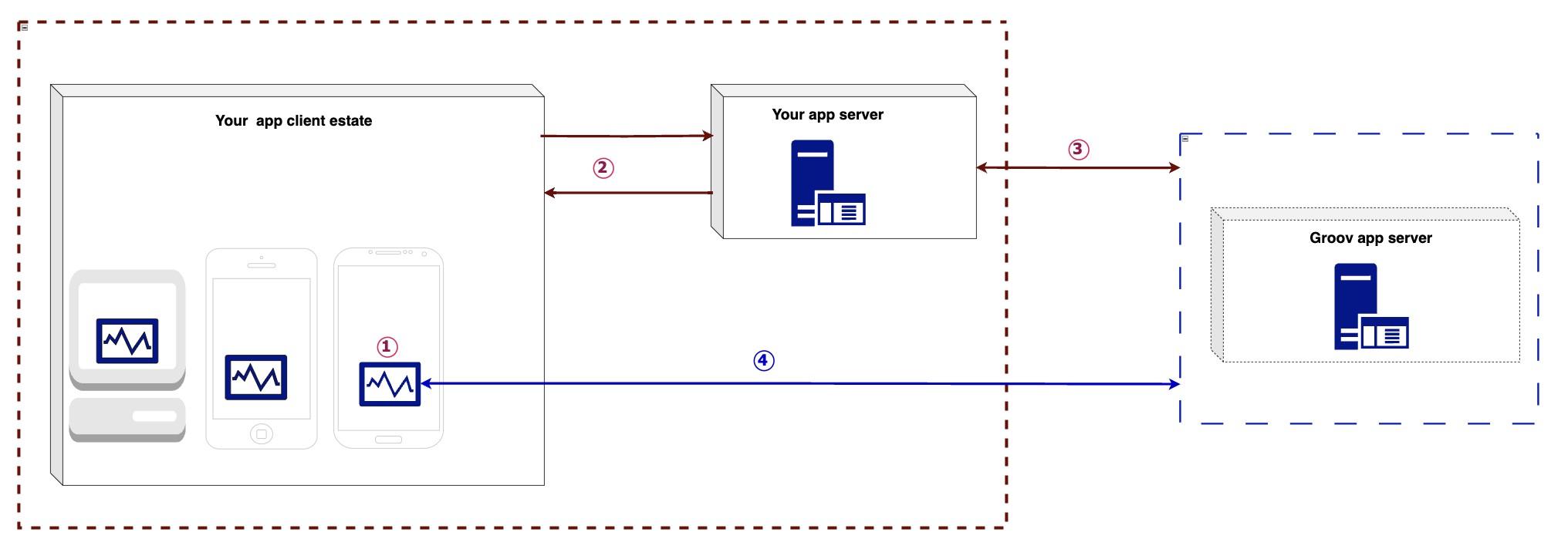
Groov widget setup and interaction pattern
Depending on the type of app you want to integrate Groov widget with, we have the following libraries to help you get started.
- Integrating in your native mobile app (using Groov's React Native library)
- Integrating in your native mobile app (using Groov's Flutter framework/library) - In progress
- Integrating in your web app (using Groov's Web embed library) - In progress
Updated 11 months ago